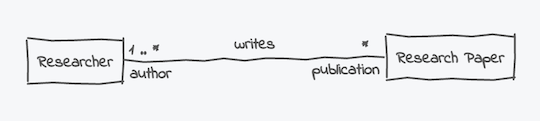Notes
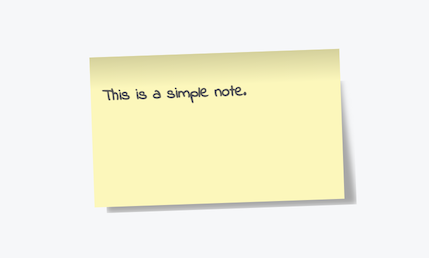
Notes - also named Comments - are simple textual elements you can add to your diagram to add additional information or documentation. So whenever you want to add some valuable hints or comments to your digram or one of its elements, stick a note to it.
Creating Notes
Using notes in UMLBoard is very easy:
Just choose them from the Diagram context menu and start typing your text. The text you enter in a note can support multiple lines, press Shift + Enter to add an additional line and Enter to confirm your editing.
To "stick" your note to a specific class (or interface)1, pick one of its connection points and drag it on the target object. UMLBoard will then create a link that automatically follows your chosen target element.
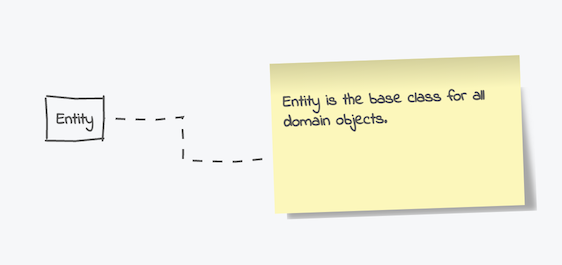
1.5
Starting with version 1.5, you can now choose whether you want to create a post-it or a plain-text note right away from the start. Just choose the relevant action from the context menu or hover your mouse over the main action and press Shift to switch bewtween the different options.
Styles
By default, notes have a fixed size, so line breaks are added automatically to their containing text. To change your note's style, you have two options, which you can combine:
- Note Background You can choose between post-it style and plain text (default is post-it). This style mimics the appearance of a note you stick on a whiteboard and adds a nice visual touch to your diagram. Plain text notes can be helpful if you want to add extra text to your diagram without drawing too much attention to your note.
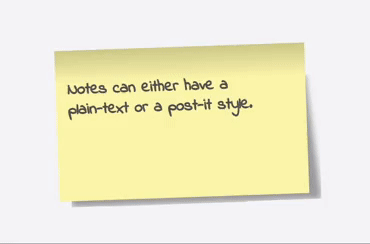
- Note Dimension The dimension can either be fixed or auto, with the default set to fixed. When choosing fixed, your comment will have a constant width and height and adjusts the line breaks of your text so that it fits into your note's dimension2.
If your text is larger than the maximum box height, it will stick out (which might look a bit weird when using a post-it background...).
The other option, auto, adjusts the size of your note to its content. Use this option when you have a longer text you want to add that exceeds the default width. While you can combine this setting with the post-it background, very large post-its might look a bit odd and might also drag too much attention from the user. So better use this combination sparingly.
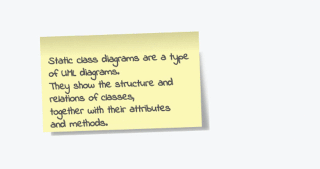
adjust their dimension to their content.
Resizing
1.6
Starting with version 1.6, you can also change the size of a note manually. Just grab one of its edges and drag it until the note reaches the desired width or height. Any containing text will be wrapped automatically to fit into the new text width. Still, please be aware that you might also have to change the note's height manually to avoid having text overflowing the note's borders.
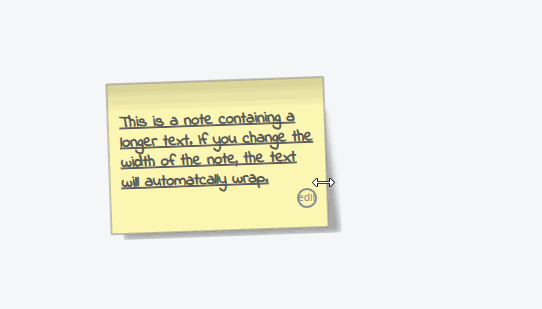
Markdown Syntax
1.10
Markdown syntax is an easy way to add additional styling to your text. With version 1.10, all newly created notes in UMLBoard automatically support markdown syntax. All existing notes you created with an earlier version have this feature disabled by default. To switch between markdown and plain text rendering, choose the corresponding menu item when opening the action wheel over a note.
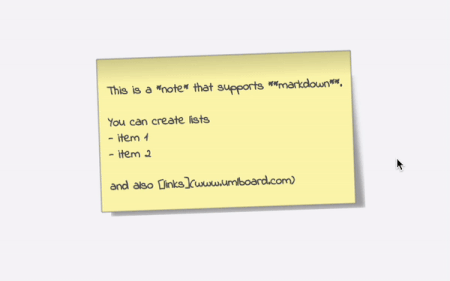
The following markdown elements are currently supported by UMLBoard:
- Headings
- Bold, Italic
Code(both inline and block)- Links to external resources (will be opened in an external browser window) Perfect for referencing external web documentatation from within your diagram!
- Lists (ordered and unordered)
- Horizontal lines
Note
Embedding images via markdown is not (yet) supported. The problem is that the current PNG/SVG exporter does not support embedding of external images. A separate image element may be added in a future release.
For an overview of markdown syntax, please see the markdown syntax overview.
Tips and Tricks
You can also use plain-text notes to add further description elements common to UML but not yet supported by UMLBoard. E.g., plain text elements at an association's end can serve as additional association descriptors.